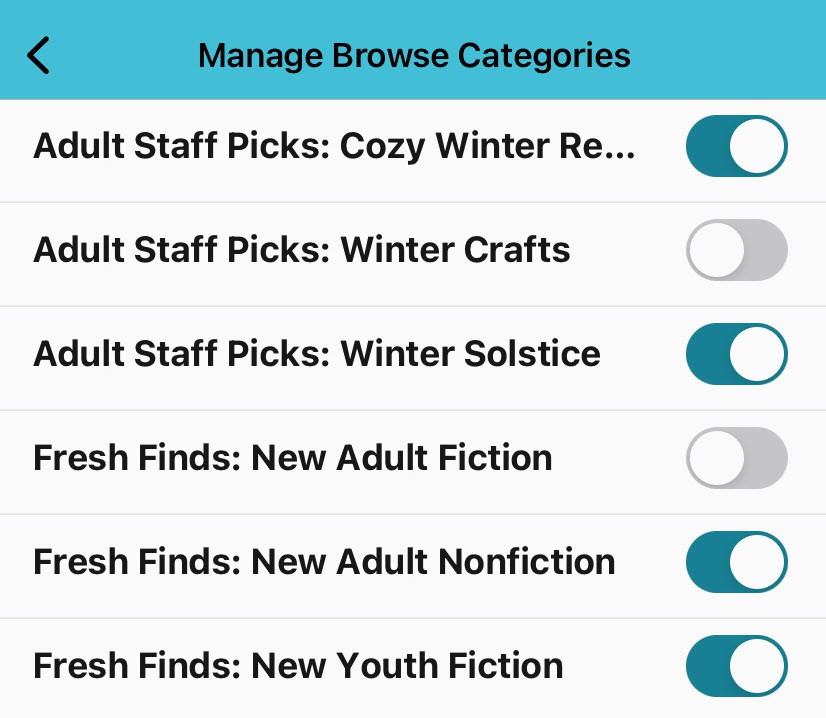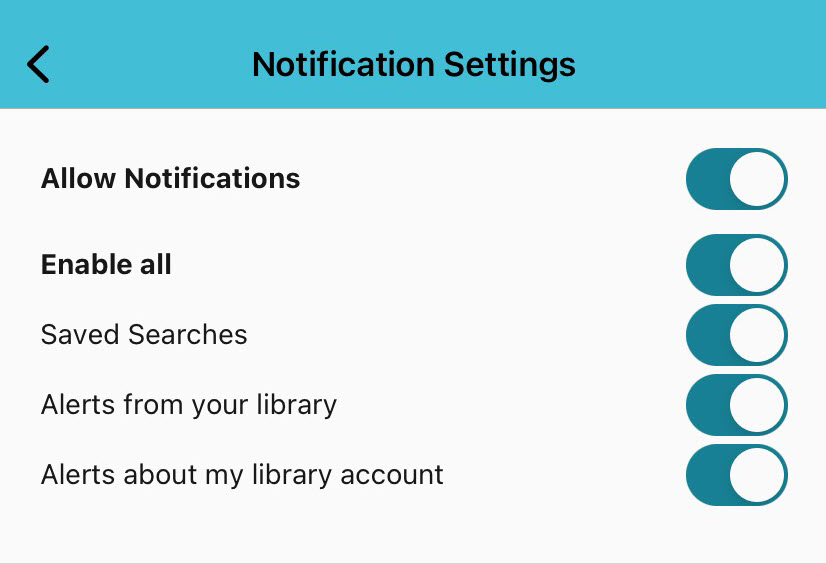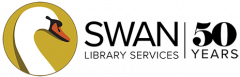Your mobile app account lets you manage your holds, checkouts, fines, family cards, and preferences.
View your account
Select Account to open the account drawer.

Enable dark mode
Select Account, then the moon icon ![]() to turn on dark mode and the sun icon to turn it off.
to turn on dark mode and the sun icon to turn it off.
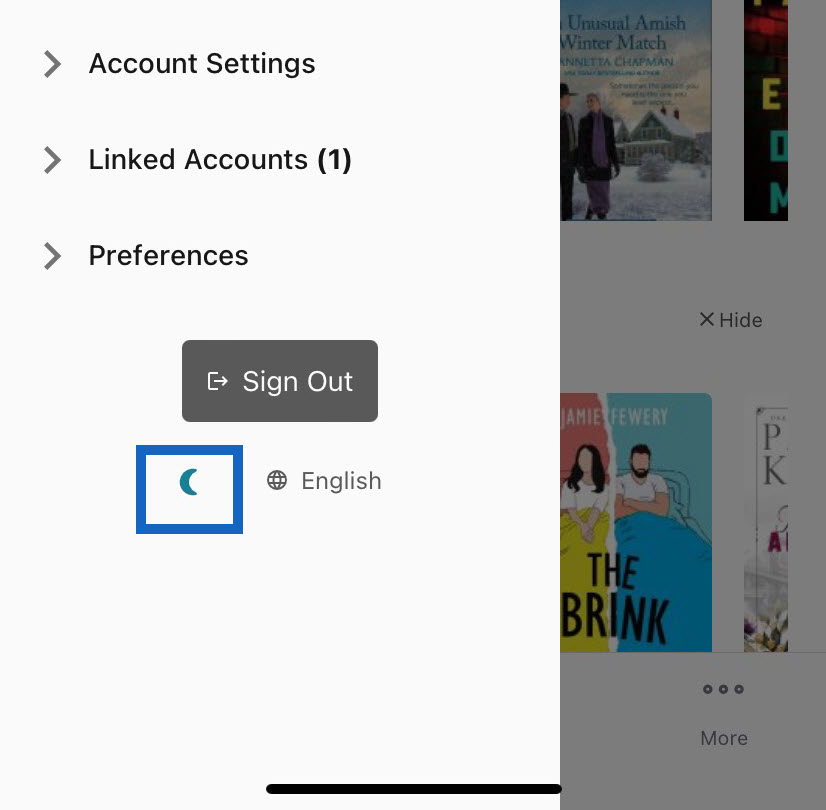
Checked out titles
Select Account, then Checked Out Titles.
You will see your checkouts with Author, Title, Format, and Due Date.
If you have linked your card, you will see Checked Out To so you know which account has the title checked out.
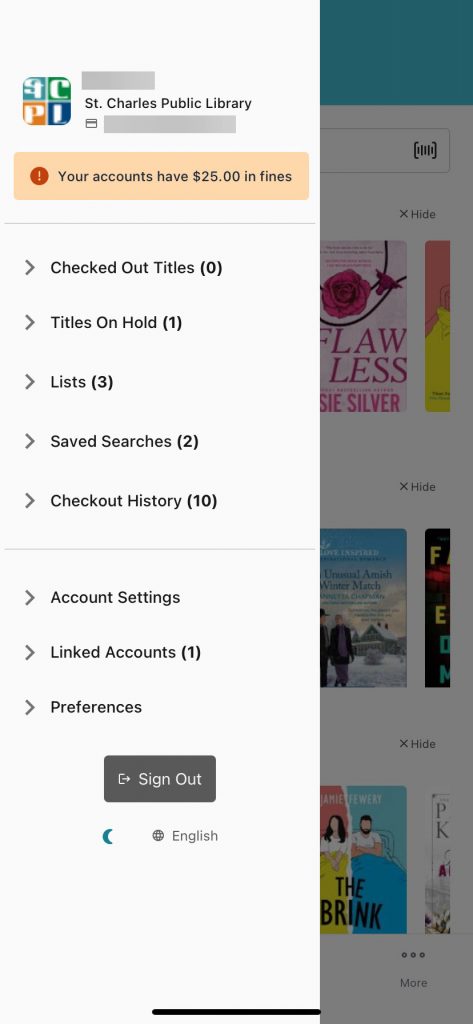
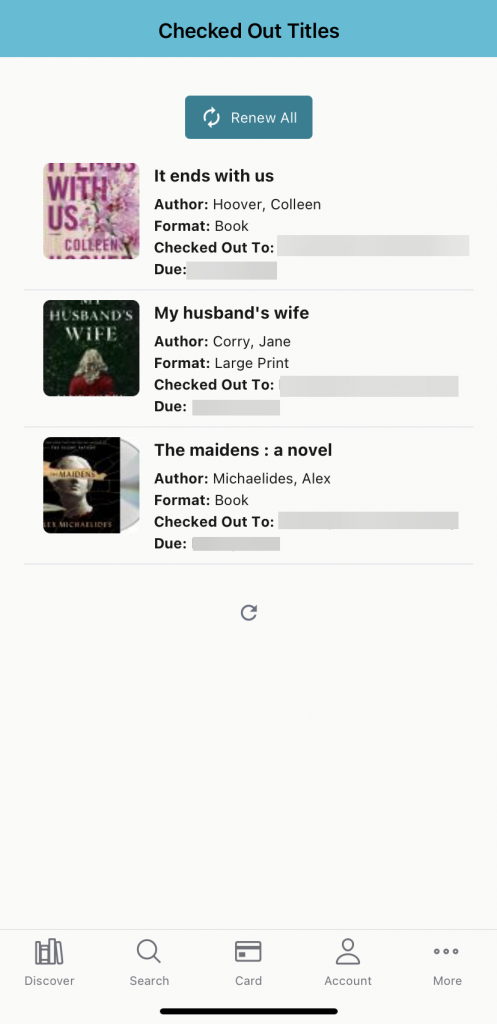
Renew titles
You can use the Renew All button at the top to renew your titles.
Or you can tap individual titles and view a pop up with renewal options.
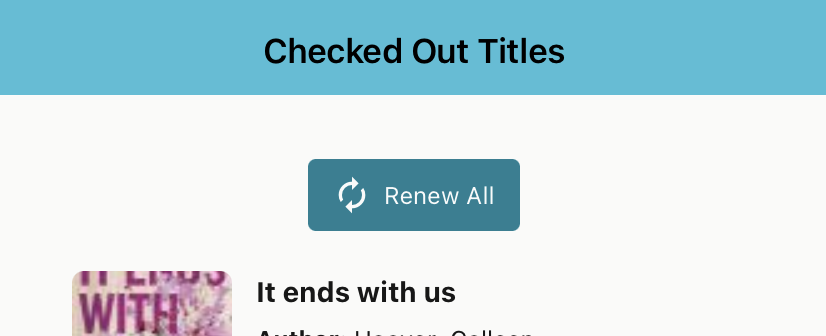
Titles on hold
Select Account, then Titles on Hold.
You will see a list of your holds with Holds Ready for Pickup at the top if you have any holds ready.
You can select the checkbox next to any title to manage your holds, or select multiples at once. You will see a pop up to Cancel, Freeze, or Unfreeze holds.
Do you need more information about holds? Learn about holds in the catalog.
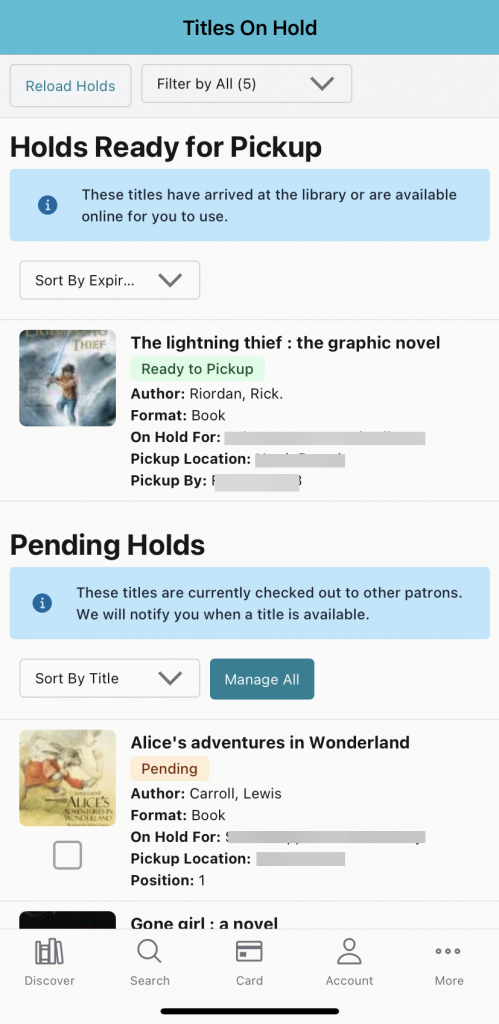
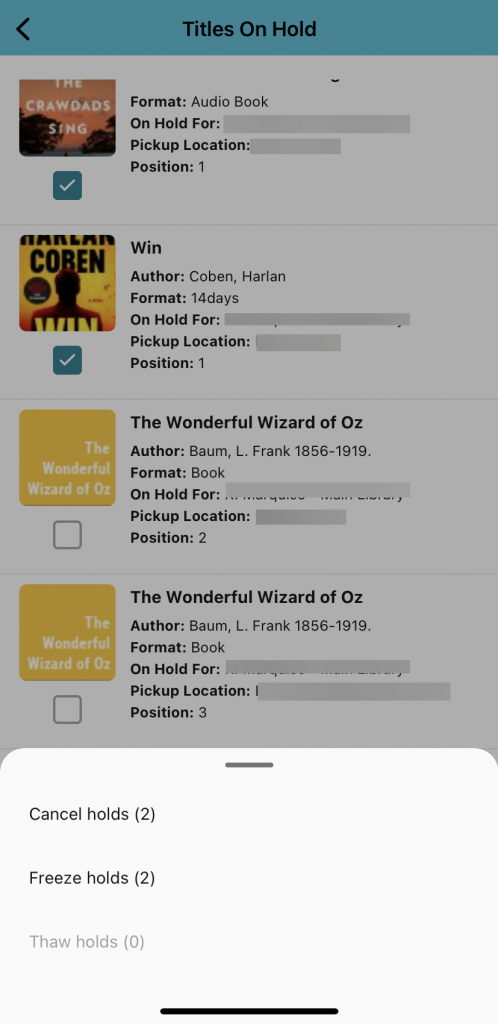
Lists
Select Account, then Lists.
You will see any lists you have already created.
You can also select Create a New List.
Tap on a list to view your titles, edit your list, or delete specific items.
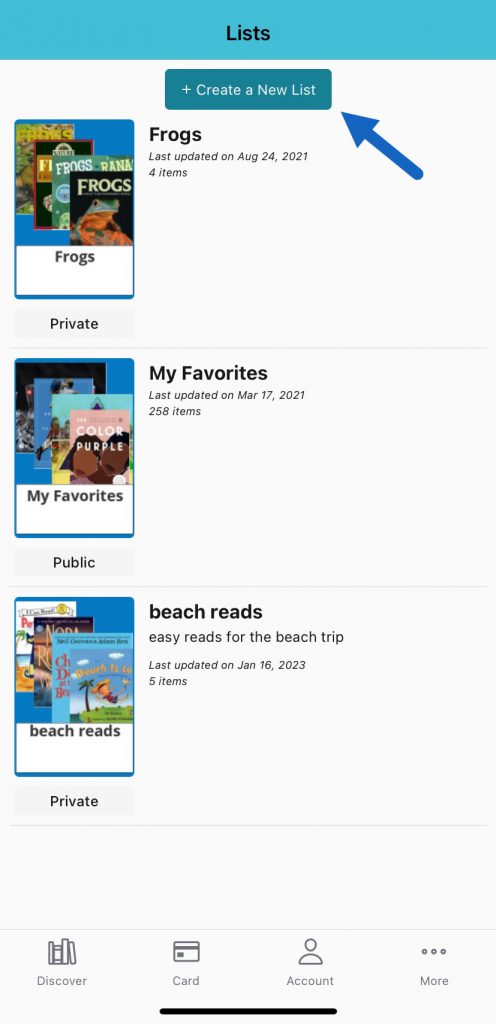
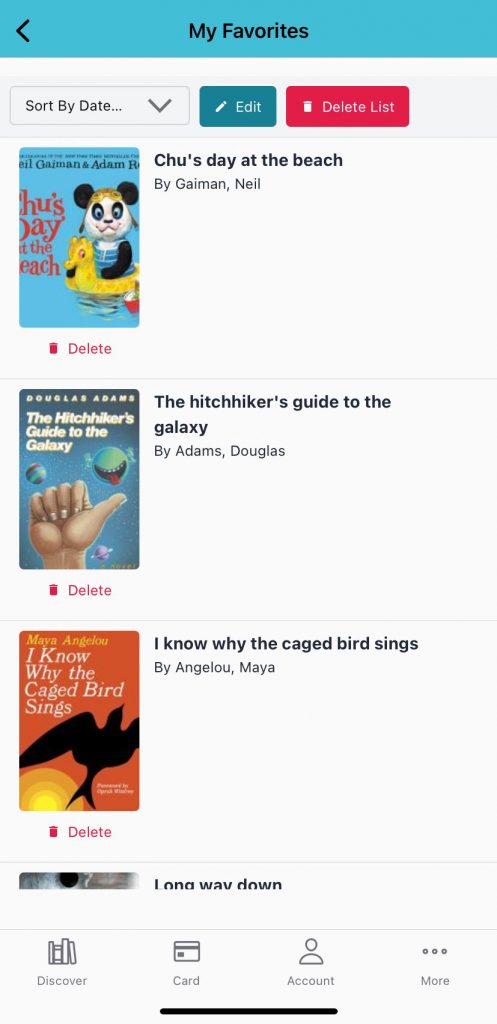
Saved searches
Select Account, then Saved Searches.
If you have saved any searches, they will appear here. Tap any of your saved searches to go to that search. At this time you can only save searches on the web version of the catalog.
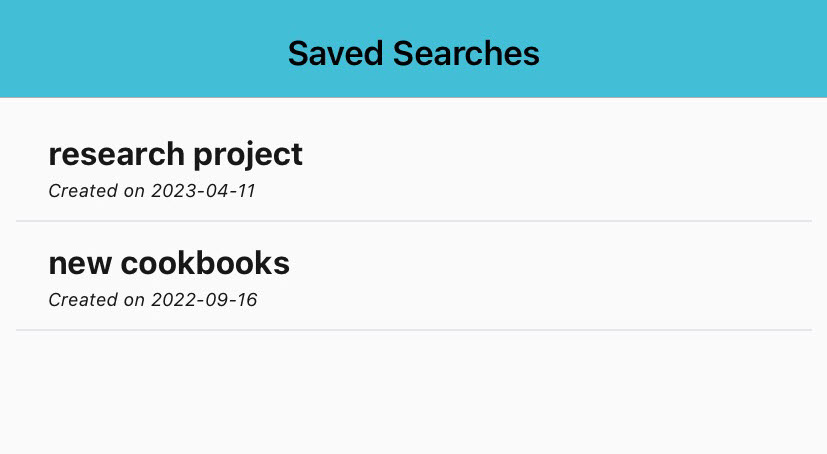
Checkout History
Select Account, then Checkout History.
You can either view or start recording your reading history, depending on if you have turned it on yet. Learn more about checkout history in the catalog.
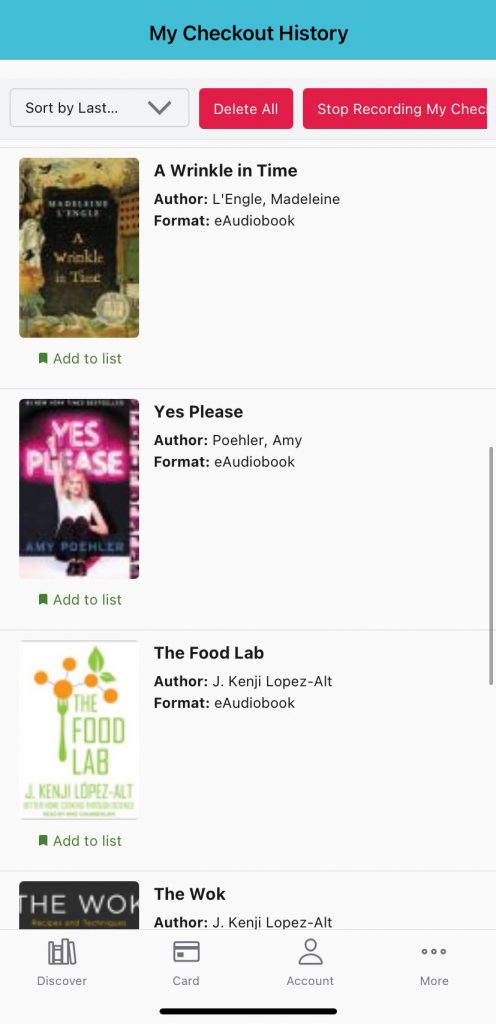
Profile
Select Account, then Profile.
You will see information from your library account, including the email on file if you need to reset a lost PIN.
Linked accounts
Select Account, then Linked Accounts. You will be able to see any accounts you have added any any accounts linking your account.
Learn more about linked accounts.
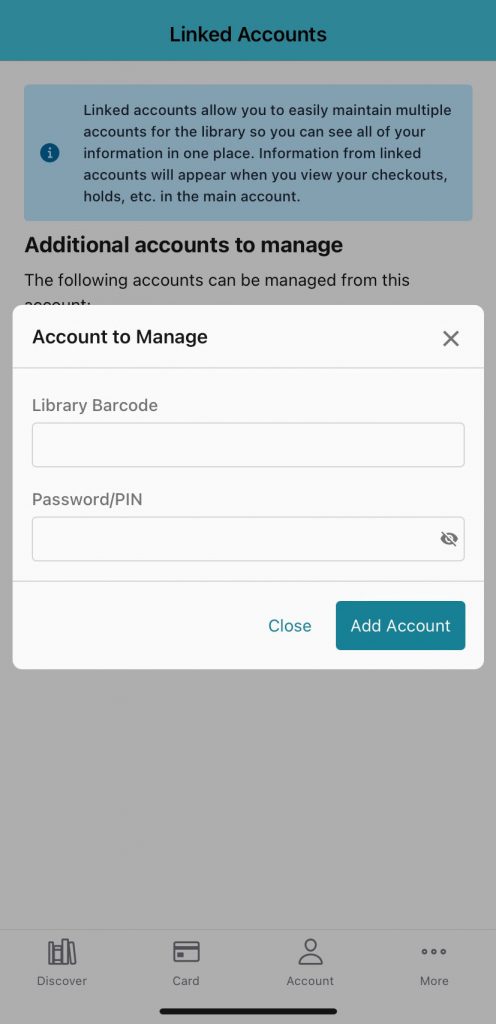
Preferences
Select Account, then Profile. From here you can manage the titles that appear on your app home screen and any notifications.
Manage browse categories
You will see all of the categories available on your app home screen, and turn off any you don’t want to see (e.g. new movies).
Manage notifications
We suggest setting Allow Notifications and Allow All so you will get important updates from your library.