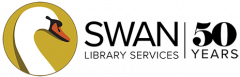Search
In the Discover tab of the app, enter your search terms in the top search bar.
If you get no results, you will see a button to Try a new search.
You will see results with the formats available listed.
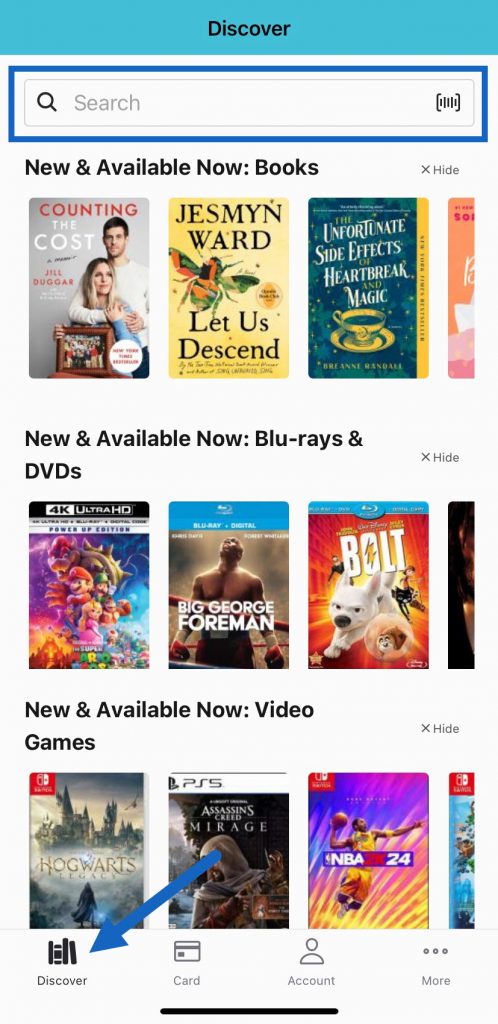
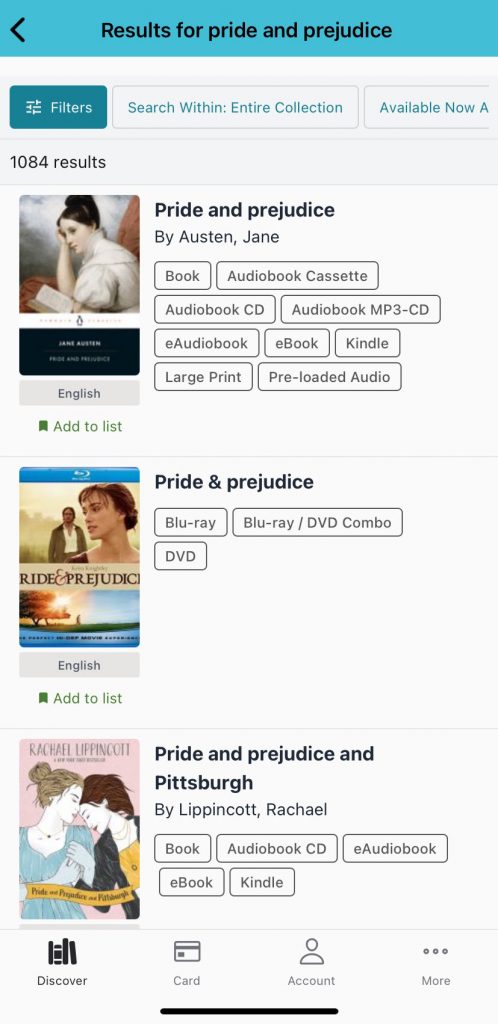
Place a hold, save to a list, or view copies
Select a title and tap Place Hold (A).
If you want a specific version, tap Show Editions (B) and then tap Place Hold next to the edition you would like.
You can also select Add to List (C) to save title for later.
Or select Where is it? (D) to view where this title is available.
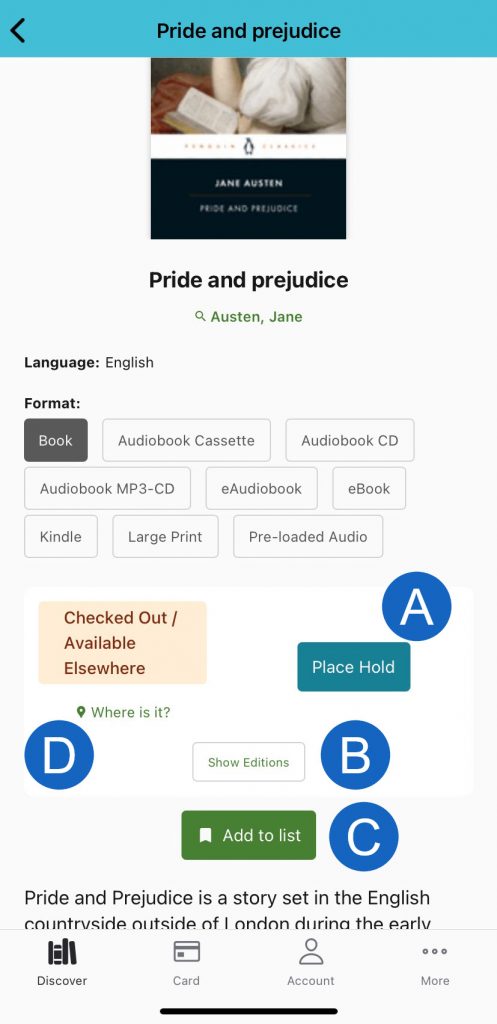
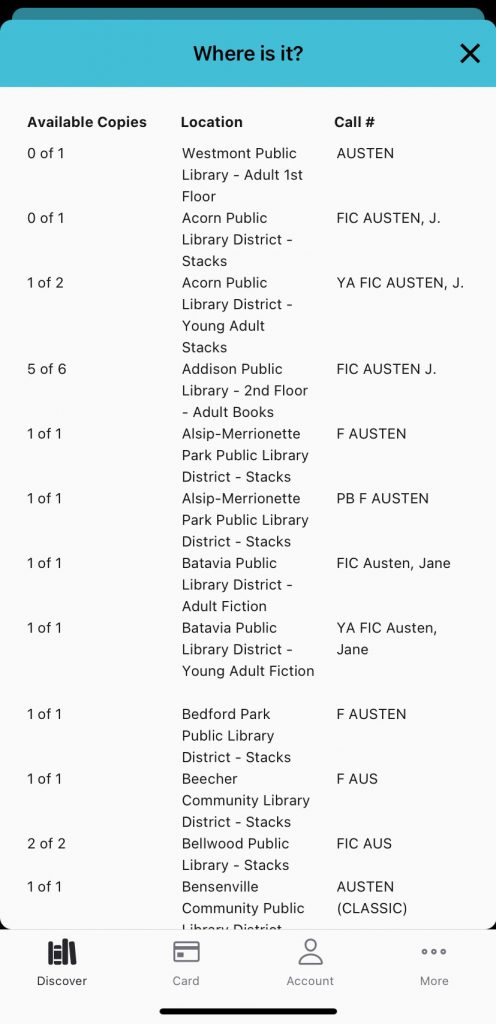
Filters
If you need to narrow down your search, you can use filters.
Tap the Filters button at the top to see all filters. Or you can select common filters at the top of the search screen (e.g. Format).
You can select multiple filters and tap Update to apply or Reset All to reset the filters you have applied.
The filters you have applied will appear at the top of the search screen.
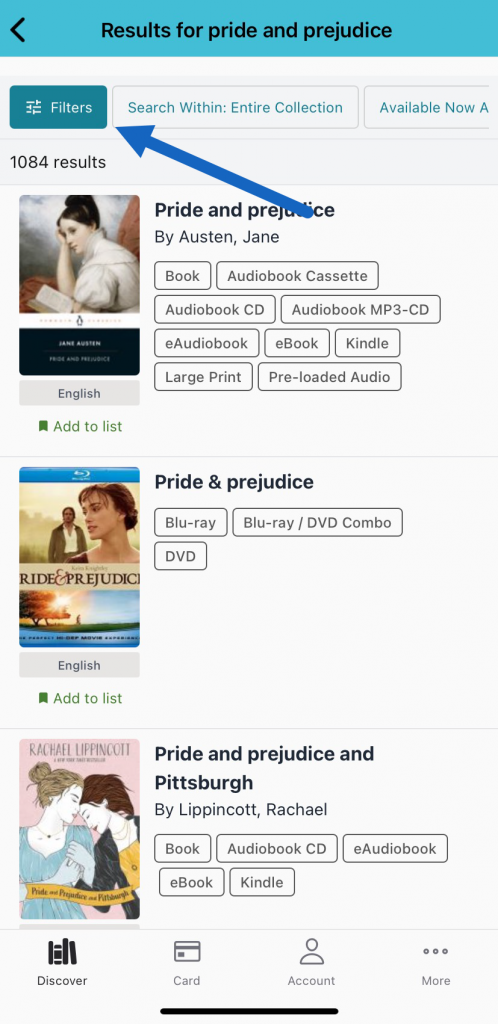
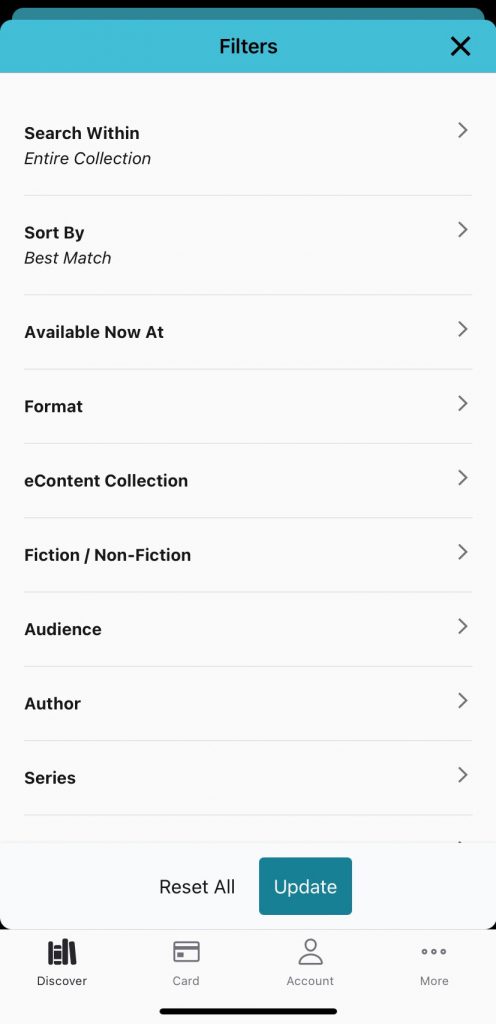
Scan to search
If you have an item in hand you would like to find at your library, tap the scan icon on the Discover tab.
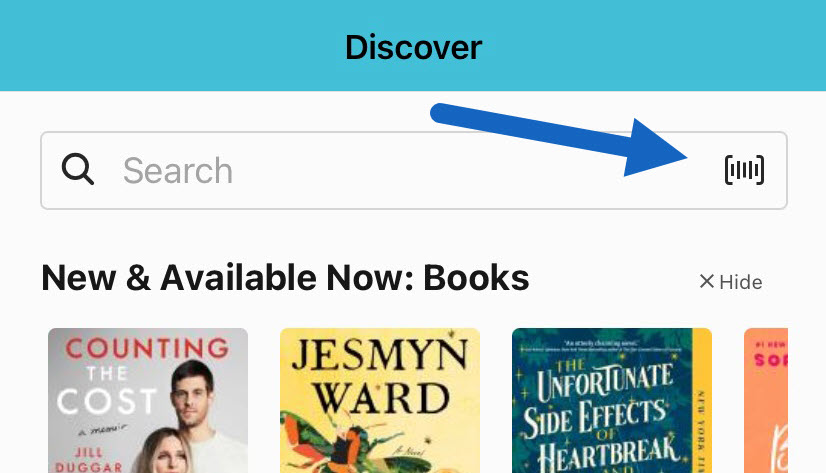
You will be asked to give permission to access the camera.
Scan the barcode using your camera, and the app will search for you. If there is an issue, you can tap Scan Again to reset.