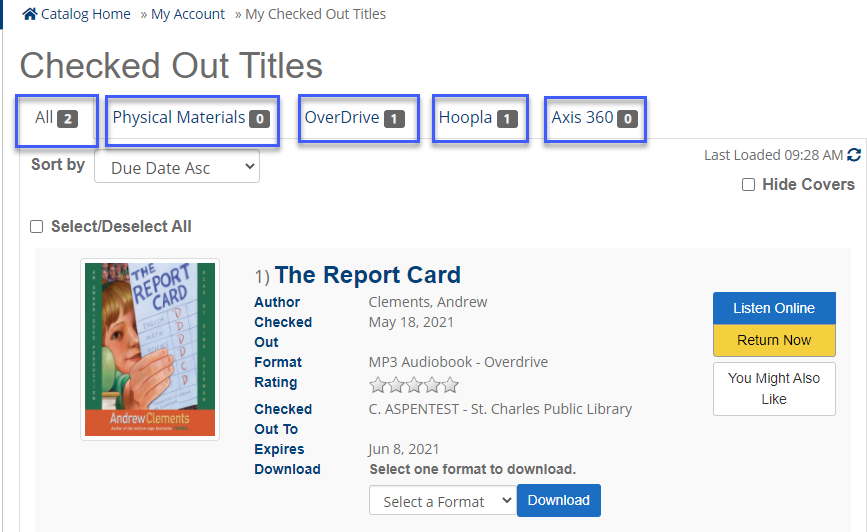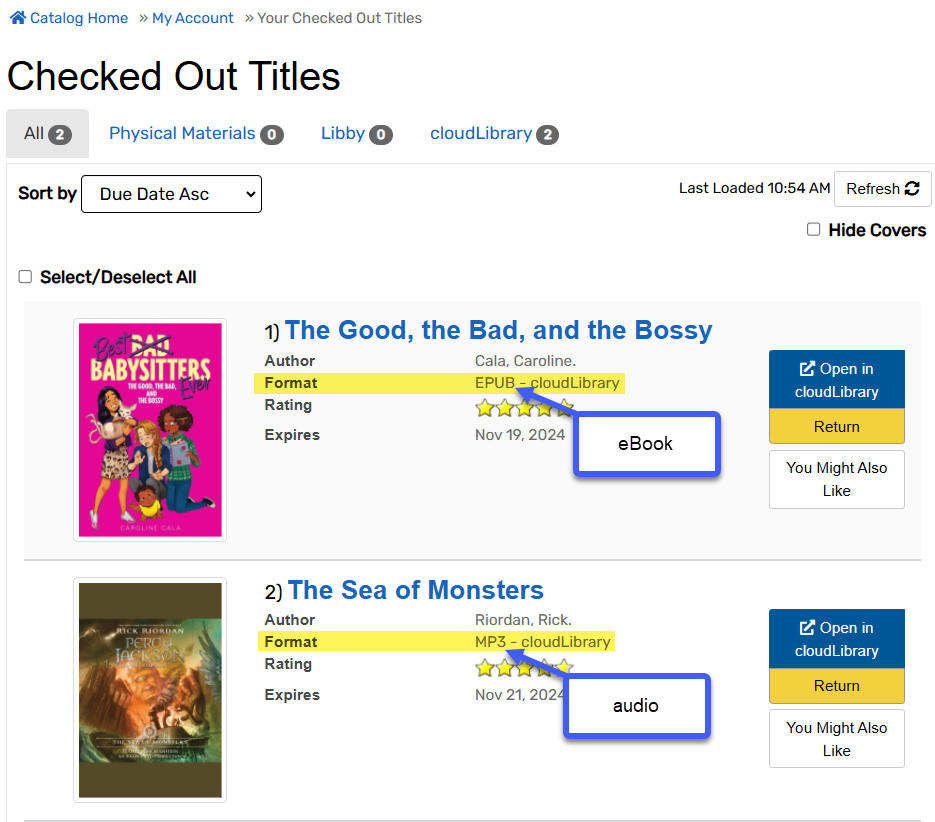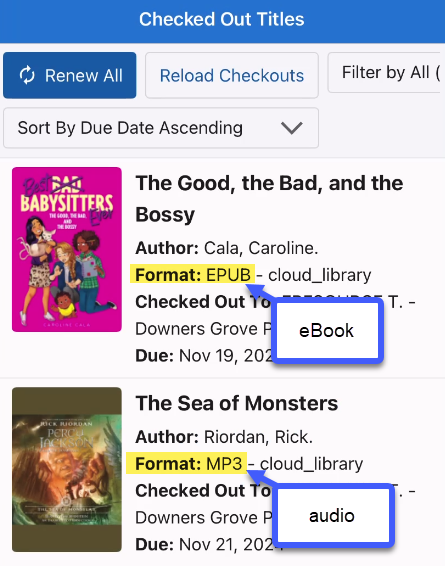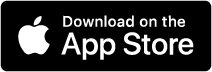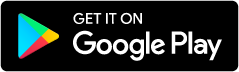Get help using the online catalog, eBooks and databases, and the SWAN mobile app. Find your library's catalog.
My account
Log in
In the catalog
- Select Sign In in the top right.
- Enter your full library card without spaces or dashes.
- Enter your PIN.
- Click Sign In.
In the app
- Select Select Your Library and tap on your library - you can search by name.
- Enter your full library card without spaces or dashes, or scan your barcode using your device's camera
- Enter your PIN.
- Click Sign In.
Reset your PIN
If you forgot your PIN
- In the catalog, select Sign In then select Reset My PIN in the popup
- In the app, select the Forgot PIN? link on the log in screen
- Enter your library card number without spaces or dashes.
- Select Reset My PIN.
- You will receive a confirmation email with detailed instructions.
If you know your PIN but need to change it
- Sign in to your account in the catalog
- Updating your PIN is not currently supported in the app, but you could use the Forgot PIN? link to reset
- Select Reset PIN/Password from the menu.
- Enter your existing PIN.
- Enter your new PIN.
- Confirm new PIN.
- Click Update.
My Account settings
Go to My Account > Account Settings to update your preferences and view your library card.
- Your Preferences – Change language preferences, default pickup library, and set review and research starter preferences.
- Contact Information – Edit your email address and make sure your other information is correct.
- Text Message Settings – If you would like to receive text messages about library holds and overdues, you can enter your phone number(s) here.
- Linked Accounts – Add other cards to your record.
View checkouts and renew titles
View checkouts
- Click on your name and the drop-down menu will appear. If you do not see your name, sign in to your account.
- Select Checked Out Titles from the drop-down.
- The Checked Out Titles screen will appear. Tab through the different types of checkout tabs.
Renew titles
- Select the items you want to renew.
- Select Renew All or Renew Selected Items.
- Select OK.
- Note the successful message and press Close.
Checkout history
Start your checkout history
- Log in to your account.
- Locate Checkout History in the My Account settings.
- Select Start Recording My Checkout History.
- If you used Checkout History in the Classic Catalog, select Start Recording My Checkout History and your previous history will load in the new catalog.
- Be patient – if you had a lot of checkouts, it can take a few minutes to load!
- If you want to stop recording your history select Stop Recording My Checkout History.
Add titles to history
You can add titles to your history - for example, if you borrowed a book from a library outside of the system or purchased a book. To add a title to your history:
- Find the title in the catalog.
- Select Add to List.
- Choose the Checkout History tab.
- Add the Date Read.
- Save to Checkout History.
Delete titles or history
You can:
- Delete All to remove all titles currently in your history.
- Stop Recording My Checkout History which will delete all titles and stop recording any new checkouts.
- Delete individual titles, to keep recording your history and save other titles.
- Export to Excel to save your history.
Link accounts
You can see checkouts, holds, and fines from multiple accounts in your library account by linking them in the library catalog. This is a helpful feature for families and friends that use the library together.
- Sign In to your account in the catalog or app.
- In the catalog, select Linked Accounts under Account Settings.
- In the app, select Account then Linked Accounts.
- Click on Add an Account.
- Enter the library card number and PIN for the account you want to link.
- Click Add an Account.
- Enter the library barcode, with no spaces or dashes, and the PIN for the account your are linking.
Now you can view the linked Checked Out Titles, Titles on Holds, and Fines and Messages.
Note:
- You must have the card number and PIN to link an account
- Linking someone's account to yours doesn't link yours to theirs -- they will also need to link accounts to see your information.
- Changing the PIN for a linked account will unlink it.
- You will not be able to view Reading History of linked accounts.
- You will not be able to view Lists created by linked accounts.
Unlink accounts
If you want to remove a linked account:
- Sign In to your account in the catalog or app.
- In the catalog, select Linked Accounts under Account Settings.
- In the app, select Account then Linked Accounts.
- Select the Remove button to remove any accounts you have linked to or that have linked to your account.
Note:
- If you remove an account that has linked to yours, you will permanently block that account from linking to yours in the future.
- It’s always a good idea to change your PIN after removing a linked account.
Get notifications and alerts
You can receive your library notifications via email, text, or phone with reminders to pick up holds or return overdue items.
Email is the best way to receive all types of notifications from your library. Check your email in your account in My Account > Account Settings > Contact Information.
You can change your email yourself if it is incorrect; if you never added an email to your account, contact your library to add a new email address.
Text
You can opt in to receive text messages for certain types of notices: hold pickups and overdue notices.
Set your text message settings in My Account > Account Settings> Text Message Settings.
Phone
You can opt in to receive a phone notice for hold pickups and overdue notices. Contact your library if you wish to receive a phone notice.
Types of notices
- Hold pickup: You have holds at the library ready for you to pickup
- Hold cancellation: You have a hold that was canceled
- Courtesy notice: You have items due soon
- Overdue: You have items that are overdue
- Bills: You have been billed for a library item
Pay fines
If you need to pay fines at your library, you can pay online.
- Go to My Account > Pay Fines
- Review your fines and select your preferred payment option.
- Your library may offer PayPal or another payment option.
- Fill out your payment information and submit.
If you have any issues, contact your local library.
Searching
Basic searching
Start your search
- Type your search term in the search box (e.g. title, subject, or author.) in the catalog or the app
- In the catalog, you may select a field from the drop down menu – Keyword is the default.
- In the catalog, you can select the collection from the drop down menu – Library Catalog searches physical and electronic items and gives you the best results in most cases.
- You may also be able to search:
- In Online Collection to search e-books and e-content only
- In Articles and Databases to find research articles, news, and scholarly information
- In Events to find events at your library (if your library has integrated the events calendar)
- In Lists to search library staff created lists
- In Series to find a book, graphic novel, or television series
- In History and Archives to find special collections at your library
- In WorldCat to find titles outside of SWAN libraries
- You may also be able to search:
- Click Search to start your search.
View results
- In the catalog or app, select the Title to see more information including other books in a series or recommendations.
- Author, Series, Publisher, Pub. Date and Language will display, when available.
- Click the author to see more titles by the author.
- Click the series to see other books in the series.
- You can see if the item is:
- On Shelf – Available to checkout at your library.
- Available Online – Available to download.
- Available from another library – On shelf at another library.
- Checked out – Copies at all libraries are checked out.
- Quick Copy View lists the copies available in all SWAN libraries.
- Click Show Edition(s) for a list of all editions in that format.
- Click More Info to be taken to the item details page.
Using search filters
Limit your search results to see items that matter to you. You can choose different types of items, audiences, languages and much more.
- Under Narrow Your Results, click the category for the filters to expand.
- Check the box next to the filters you want to use.
- Your filters will appear at the top – to remove a filter, click the red minus icon.
Filter options
- Format: Select a specific format, like Book, CD, eAudiobook, etc. - select More to view all formats available
- eContent Collection: If you prefer a specific eBook vendor, you can select the ones you like.
- Fiction/Nonfiction: If you are doing a general topic search, limiting by fiction or nonfiction can be helpful.
- Audience: Narrow by adult, young adult, or juvenile items.
- Author: Narrow by the author name – click more to expand the list.
- Series: If you are searching for series, you can limit by the series name – click more to expand.
- Subject: Select a subject term to narrow down a general topic search.
- Language: Find items in your preferred language.
- User Rating: Narrow by how people that use the catalog have rated an item.
- Added in the Last: This is helpful to see what your library added in the last Year or Six Months.
- Publication Date: If you know the publication date, you can enter it here – be aware, some things get republished so this can be tricky to use.
Get more information about a title
You can get more information, similar titles, recommendations, and more by clicking the Title or More Info button from the Search Results page or title details screen in the app.
Click any of these to expand and get more information:
- Description – A description of the book or item
- Also in this Series – Lists other titles from the series
- More Like This – Similar items you may be interested in
- Subjects – Click the subject headings to search similar subjects in the catalog
- More Details – View additional contributors (e.g. actors), publisher, physical description, reading level, ISBN and UPC.
- More Suggestions – Additional information about the author, title, more similar titles, and tags to browse.
Using advanced search
Advanced search is not available in the app, only in the catalog.
- Type your search term in the search box (e.g. title, subject, or author.)
- Select the Advanced Search option from the drop down
- Click Search.
- Select a field from the drop down menu to determine how you want to search. The default, by Keyword, provides a good general search.
- Add additional search fields
- Select how you want to Match each term or phrase. The default is to match on All Terms (AND).
- Add additional Search Groups to refine or expand search criteria. Search criteria can be matched by any or all groups.
- Optional Filters can be set to narrow your search.
- Clear Search removes all search criteria. Use this to start a new search.
- Click Find to start your search.
Scan to search
This feature is only available in the mobile app.
- If you have an item in hand you would like to find at your library, tap the scan icon on the Discover tab.
- You will be asked to give permission to access the camera.
- Scan the barcode using your camera, and the app will search for you. If there is an issue, you can tap Scan Again to reset.
Placing holds
Place a hold
- Sign In to the catalog or app.
- Search and find what you would like to request.
- Find the format and language you would like, and click Place Hold.
If you have a specific edition you would like, you can pick the edition you want – it may just take a little longer.
- After you search, click Show Editions.
- Click Place Hold on the edition you would like.
This will place a hold on the item and the edition that will get to you the soonest.
View your holds
Sign in to the catalog or app, and go to My Account > Titles On Hold to view all of your holds. You will see all of your holds, both for physical items and downloads.
- Holds Ready For Pickup are waiting for you to download or pickup at the library.
- Pending Holds are not yet available. These may have a status of:
- Placed: You are in line and you will receive a copy when one is available.
- In Transit: A copy is currently in transit between libraries and should be available to you soon.
- Suspended: You have frozen this hold.
- Pickup Location tells you where to pick up a hold.
- Position tells you what number you are in line for this title – if its a big number, don’t be discouraged! Often there are many items to fill your hold.
Cancel or freeze holds
If you don’t want a hold, you can cancel it.
- From the Titles On Hold page in the catalog or app, select Cancel Hold next to any hold.
- You will be prompted “Are you sure you want to cancel this hold?”.
- Click Confirm Cancel Hold.
If you can’t get to the library or have too many items, you can freeze a hold. This will save your place in line.
- From the Titles On Hold page in the catalog or app, select Freeze Hold next to a pending hold.
- Enter the date you want your hold thawed – this is when you will be back in line for the title.
- Click Freeze Hold.
If you want to immediately make a hold active again, click Unfreeze Hold.
Change your pickup location
For pending holds, you can change where you want to pick up the item. If the hold is ready for pickup, you can’t change the pickup location.
- From the Titles On Hold page in the catalog or app:
- Select Change Pickup Loc. next to the hold in the catalog.
- Select the title, then Change Location from the popup in the app.
- Select the library you want from the menu.
- Click Change Location.
E-resources
What kind of material is in the collection?
| Platform | Materials |
| OverDrive | eBooks, eAudiobooks, eVideo |
| Hoopla | eBooks, eAudiobooks, movies, music, TV shows, comics |
| CloudLibrary | eBooks, eAudiobooks |
| Biblioboard | eBooks, eAudiobooks, pictures, videos, and music |
| Freegal | music |
| EBSCO eBooks | eBooks |
What type of app is available for my device?
| Platform | Apps |
| OverDrive | iOS, Android, Kindle Fire, Nook: Libby app |
| Hoopla | iOS, Android, Kindle Fire, and smart TVs: Hoopla Digital app |
| CloudLibrary | iOS, Android, Kindle Fire, and Nook: CloudLibrary digital app |
| Biblioboard | iOS, Android, and Kindle Fire: Biblioboard app |
| Freegal | iOS, Android: Freegal app |
| EBSCO eBooks | iOS, Android: EBSCO Mobile app |
Is there special software needed to read, watch, or listen on my computer?
| OverDrive | Adobe Digital Editions is needed to download EPUB titles. OverDrive READ titles are read in a web browser. |
| Hoopla | No, you can read, listen, or watch in the Hoopla app. |
| CloudLibrary | No, you can read, listen, or watch in the browser. |
| Biblioboard | No, you can read, listen, or watch in the browser. |
| Freegal | No you can listen in the browser or download to a music player on your computer. |
| EBSCO eBooks | Adobe Digital Editions is needed to download the entire eBook. You can also read in the browser, or download chapters in PDF. |
What are the benefits of searching in the catalog or the SWAN+ app?
There are many benefits to searching in the catalog or the SWAN+ app, the biggest being options! When you search the catalog or the SWAN+ app, you see all available electronic content that the library has access to. You are not limited to one vendor. When you checkout or place holds through the catalog or app, you also have one central place to access that content.
Can I find my borrowed titles in My Account in the catalog?
Yes. Borrowed titles will appear in My Account > Checked Out Titles. You can follow the steps in the Accounts section.
Can I place a hold?
| Platform | Availability |
| OverDrive | Yes, within the catalog, on the SWAN+ app, on the OverDrive website, and on the Libby app. |
| Hoopla | No, there is no need to place a hold. Titles are always available. |
| CloudLibrary | Yes, within the catalog, on the SWAN+ app, and in the CloudLibrary app. |
| Biblioboard | No, there is no need to place a hold. Titles are always available. |
| Freegal | No, there is no need to place a hold. Titles are always available. |
| EBSCO eBooks | No, there is no need to place a hold. Titles are always available. |
Are there limits on the number of checkouts?
Yes, your library has a limited number of titles you can check out from each vendor. Check with your library about the number you can borrow.
Can I return my titles early?
| Platform | Returns |
| OverDrive | Yes, in the Libby app, the SWAN+ app, and in My Account. |
| Hoopla | Yes, in the Hoopla app, the SWAN+ app, and in My Account. |
| CloudLibrary | Yes, in the CloudLibrary app, the SWAN+ app, and in My Account. |
| Biblioboard | No |
| Freegal | No |
| EBSCO eBooks | No |
Can I return my Kindle title early?
Kindle titles borrowed from OverDrive can only be returned through Kindle and the Kindle app at this time.
What should I do when I receive notice that my hold is available?
If you receive notice via email from the provider of the title you can follow the link provided or you can log in to the eBook vendor app to check out your title.
What should I do if I have forgotten my PIN?
You can from My Account in the catalog:
- Click Sign In
- Open the link, Reset My PIN
- Enter your library card number, click Reset My PIN
- An email will be delivered to the email address you have saved
- Follow the steps in the email to reset your PIN
Now that you have a new PIN, you will need to update each of your vendor apps to the same PIN.
Why am I receiving an error message in the catalog after I click the download button?
Error messages in the catalog mean there is something wrong with your account or you may have recently reset your PIN.
- Check that you can log in successfully to the catalog - if you can't, reset your PIN.
- Once you know your PIN, update it in the app or website.
- Most eBook apps will prompt you to log in again.
- In Hoopla, you will need to sign in with your email and password and update your Hoopla library settings in the app or website.
If you are still having trouble, you may have reached the limit on the number of titles borrowed or have fines associated with your library card that prevent you from borrowing downloadable titles. Contact your library for assistance.
Why is my account temporarily blocked?
If you enter an incorrect library barcode and/or PIN combination, you will see the following message:
If you need to reset your PIN, you may do so from the catalog. Please note, if you choose a new PIN, you will also need to update any vendor apps to the same PIN. Even if you reset your PIN, you have to wait 10 minutes before you can refresh your page and gain access to the resource.
Mobile app
Download the app
The SWAN Libraries+ app supports iOS 16 or higher or Android 12 or higher. If your device cannot support the minimum operating system, we recommend saving the catalog as a home page link on your phone or tablet.
Using your digital library card
When you log into the app, it will automatically save your card and any linked cards in your account.
Open the app, and tap the Card icon.
You can use this card at most self checks. If you are unable to scan your card, ask a librarian - not all scanners will work with mobile devices.
Troubleshooting the app
If you experience any issues with the app, report to your library. Provide a screenshot of the screen at More > Preferences > Support if possible.