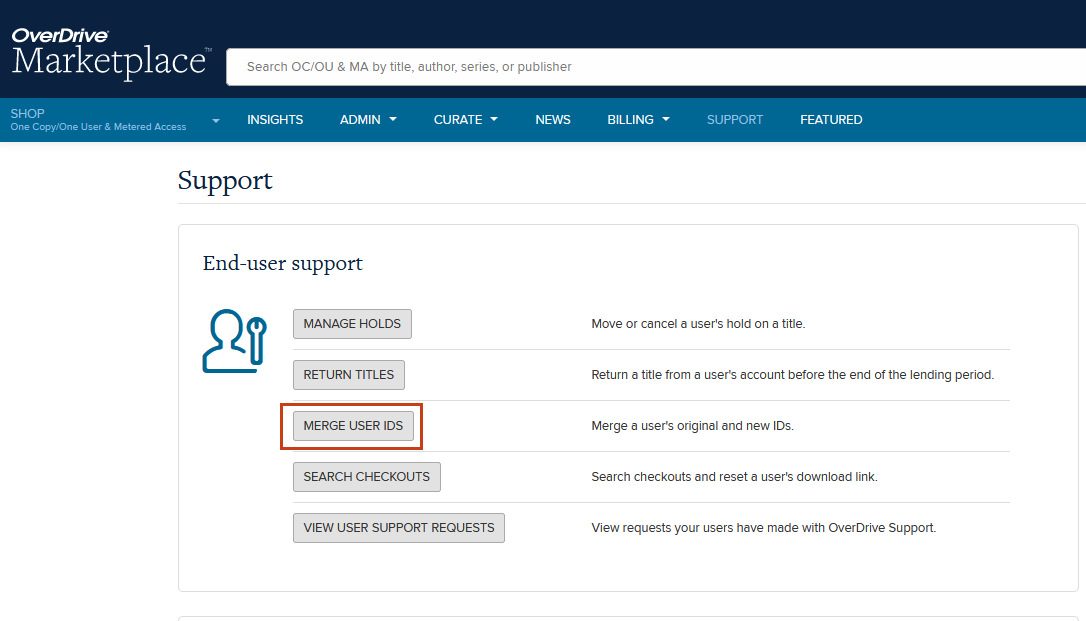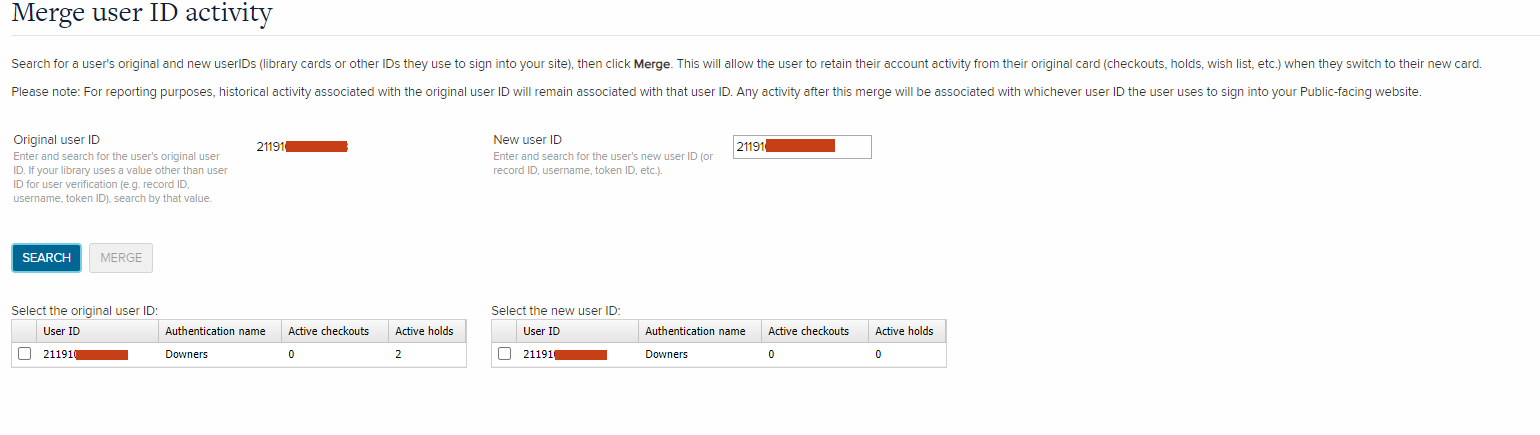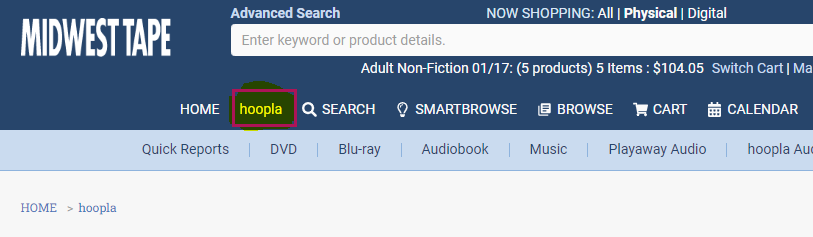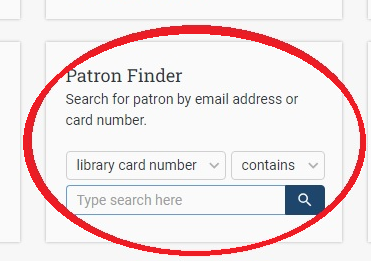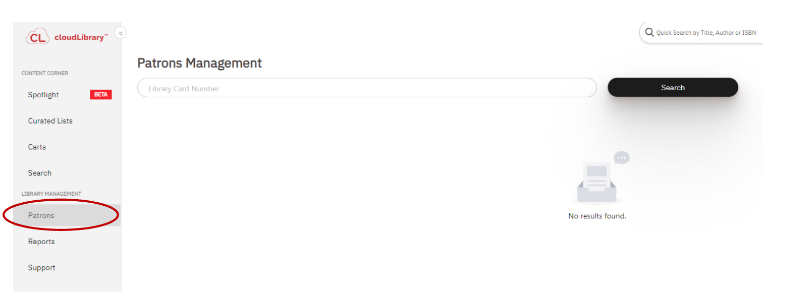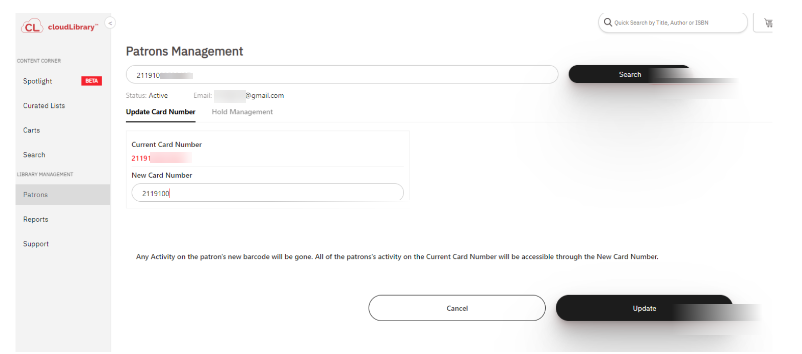The following e-content platforms require additional support from library staff to ensure that if the patron has any current titles checked out or have titles on hold, that they do not lose their electronic content. A good rule of thumb is for desk staff to ask the patron if they currently use any of the library's electronic content.
There may also be additional e-content vendors and platforms that are not listed here that may require additional support from library staff.