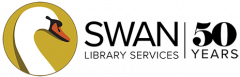Your library catalog includes everything from your library and all SWAN libraries. You can search books, audio, video, downloadable eBooks, and even research databases from the catalog.
Start a basic search
We recommend logging into your library account prior to starting a search.
- Type your search term in the search box (e.g. title, subject, or author.)
- Select a field from the drop down menu – Keyword provides a good general search.
- Select the collection from the drop down menu – Library Catalog searches physical and electronic items and gives you the best results in most cases.
- If you want to search on more than one option, you can do an advanced search.
- Click GO to start your search.

Searching on a phone or tablet
On mobile devices, or devices with smaller screens, the search box may not be visible initially. You will see an icon of a magnifying glass. Click on the magnifying glass to display the search box.

When you are ready to search, click Go.
Search results
If you aren’t seeing what you want, you may try a different keyword or using filters to narrow down your search results.
- Click the Title to see more information including other books in a series or recommendations.
- Author, Series, Publisher, Pub. Date and Language will display, when available.
- Click the author to see more titles by the author.
- Click the series to see other books in the series.
- You can see if the item is:
- On Shelf – Available to checkout at your library.
- Available Online – Available to download.
- Available from another library – On shelf at another library.
- Checked out – Copies at all libraries are checked out.
- Quick Copy View lists the copies available in all SWAN libraries.
- Click Show Edition(s) for a list of all editions in that format.
- Click More Info to be taken to the item details page.
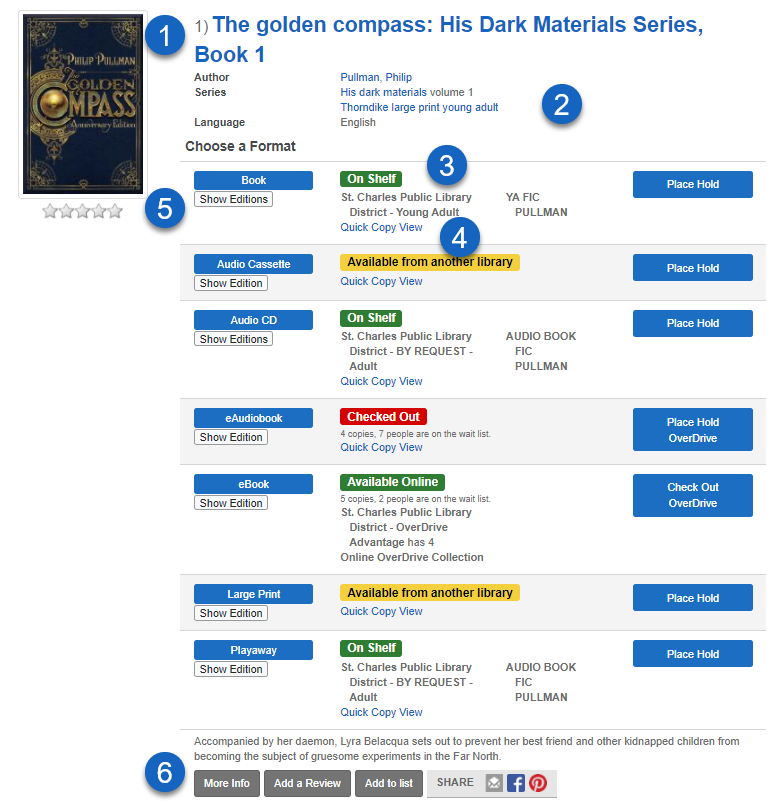
More information
You can get more information, similar titles, recommendations, and more by clicking the Title or More Info button from the Search Results page.
Click any of these to expand and get more information:
- Description – A description of the book or item
- Also in this Series – Lists other titles from the series
- More Like This – Similar items you may be interested in
- Author Notes – The author’s biography
- Subjects – Click the subject headings to search similar subjects in the catalog
- More Details – View additional contributors (e.g. actors), publisher, physical description, reading level, ISBN and UPC.
- Similar Series from Novelist – View Novelist recommendations from for similar series – suggestions are based on recommendations from librarians and other contributors.
- Similar Titles from NoveList – View Novelist recommendations from for similar titles – suggestions are based on recommendations from librarians and other contributors.
- Similar Authors From Novelist – View Novelist recommendations from for similar authors- suggestions are based on recommendations from librarians and other contributors.
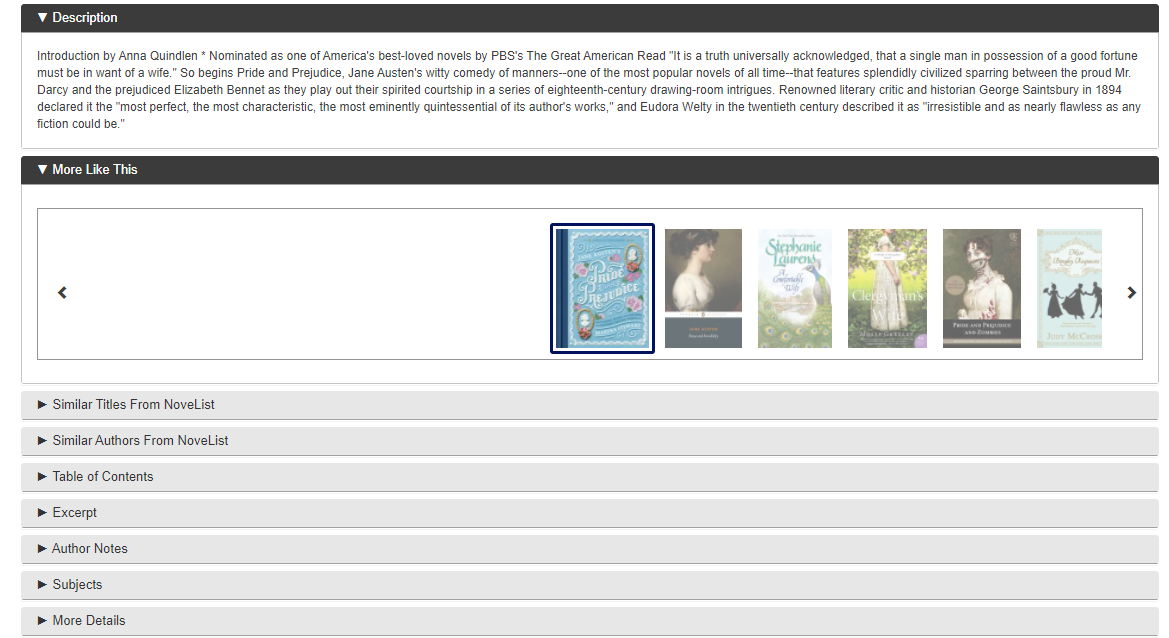
For instructions on performing a more detailed search, you can use filters to narrow down your search or do an advanced search.