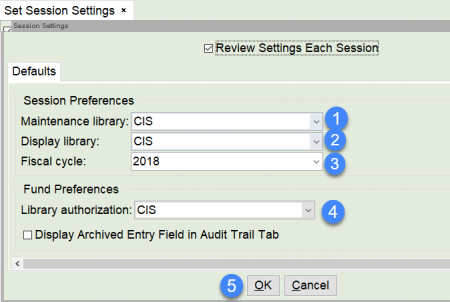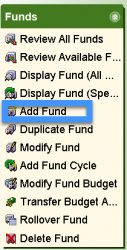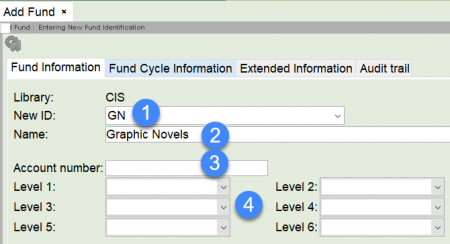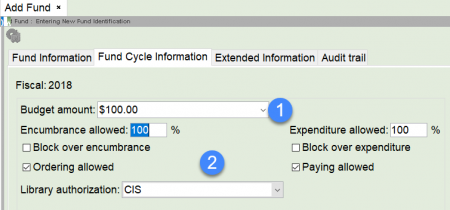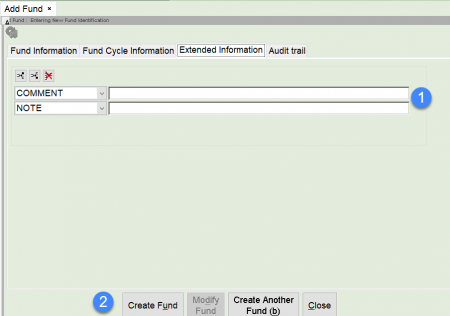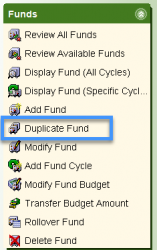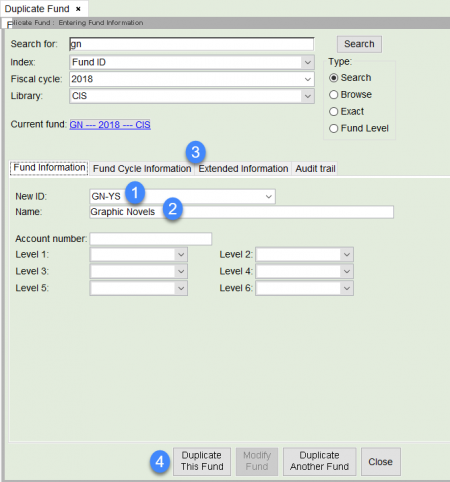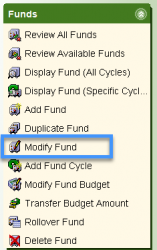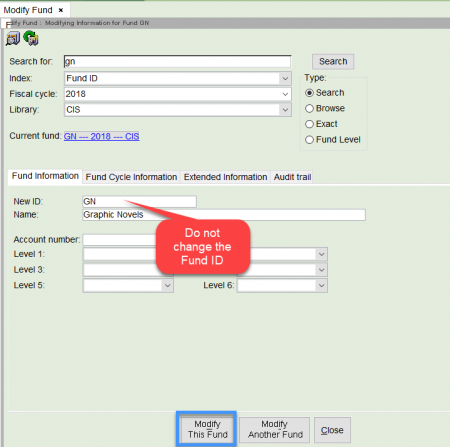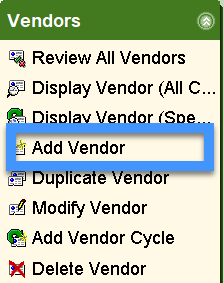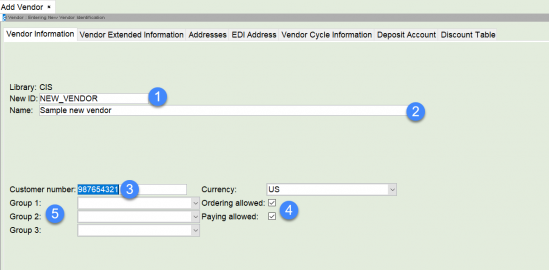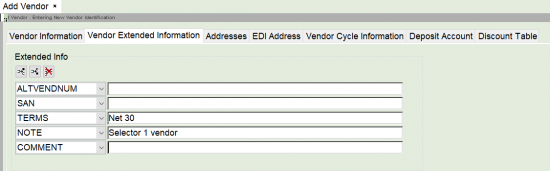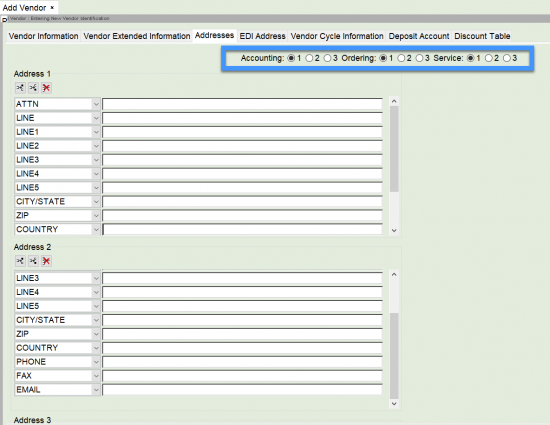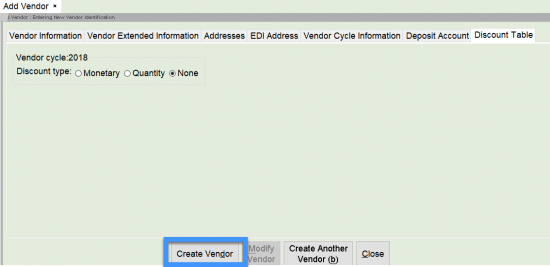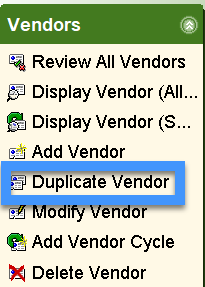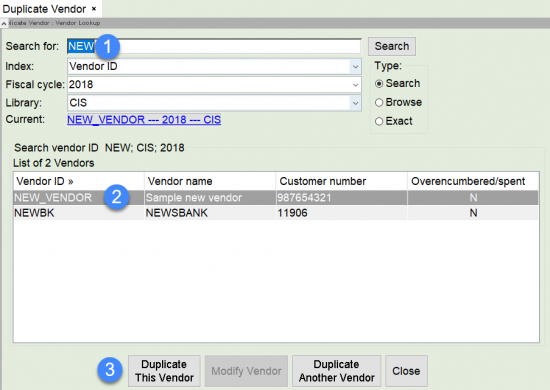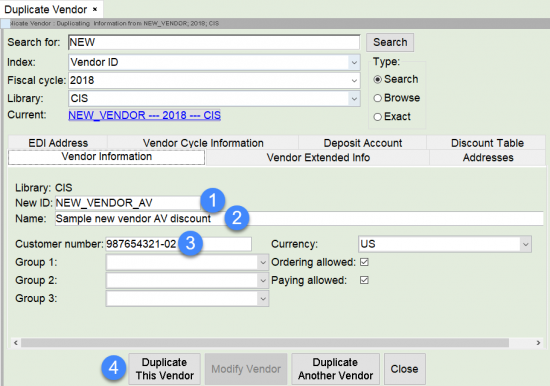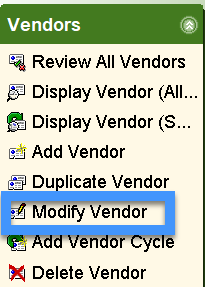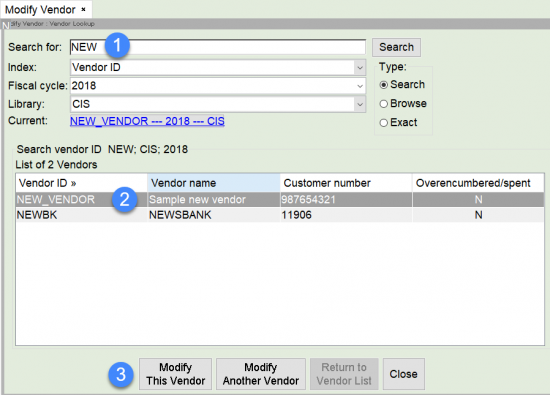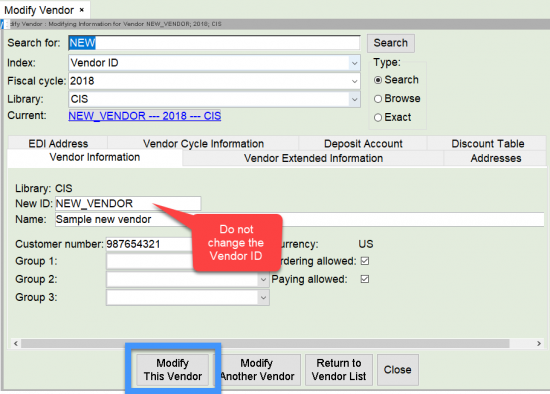Session settings
Session settings must be set before you begin working with Acquisitions. Setting these defaults will make it easier when searching for funds, vendors, and orders.
You will first select the Acquisitions Module, then select Session Settings in the Common Tasks wizards group.
- Select your library from the drop-down menu.
- Select your library from the drop-down menu.
- Select the fiscal cycle you are currently using.
- Select your library from the drop-down menu.
- Click OK.